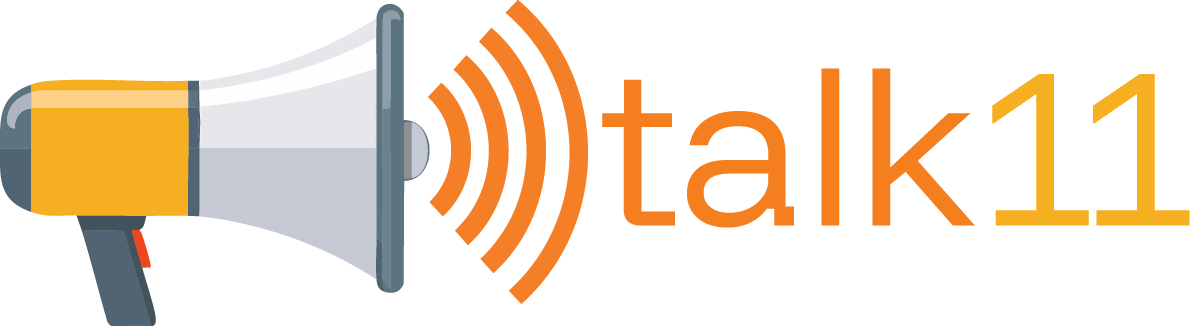
If you’ve ever wanted to have your voice automatically read your content on your WordPress site, this plugin was made for you.
Built with a combination of Javascript and AI, Talk 11 allows you to connect you an Eleven Labs account and API, and have your content read out. Once read, Talk 11 will save the file to your WordPress uploads folder, and insert it into your post.
Installing Talk 11
We’ve tried to keep things as simple as possible when it comes to installing Talk 11.
Grab the plugin zip file and upload it using the WordPress Plugin Installer screen.
Voila! Talk 11 is installed and ready to be used.
Talk 11 Settings
Talk 11 includes a variety of settings needed to make the plugin work.
API Key
You’ll need an API key from Eleven Labs to make the plugin work, with this found inside your settings at Eleven Labs.
Your Eleven Labs API key is not your Talk 11 purchase code. Rather, you need an account at Eleven Labs and an API key from your settings. Once that has been connected and saved (Save Changes), our settings screen will report back whether your API key is valid and working.
Default Voice
Once your API key is linked up, the voices loaded in your library will be loaded with it.
These could be the standard variety assigned to your Eleven Labs kit, and dependent on the Eleven Labs plan you’re subscribed to, it could also be your own voice.
The default voice setting will designate the voice in your post options that it will automatically default to. You can change that on a post-by-post basis, but this is the setting for the first voice you’ll see on each post editor page.
AI Model
A setting specific to the settings screen, this allows you to select the AI model for the voice processing.
Two are included at present:
- Eleven Turbo V2
- Eleven Multilingual V2
Eleven Turbo V2
The recommended model for most things, Eleven Turbo is a little less expensive to run, though the results aren’t typically as realistic for your personal voices.
If you’re using some of the pre-made voices, Turbo should be fine for most things.
Eleven Multilingual V2
A more realistic voice setting, this one costs a little more to run, but gets really great results when you’ve uploaded your own voice.
It costs more in your credits, so be aware that it’ll eat into your monthly token amount, but the results are really solid. It’s what I use for my sites with Talk 11.
Player Position
You’ll ideally want a player on your page, and for that, we have positions we’ve built in CSS ahead of time.
They include:
- Disabled (Use shortcode or block)
- Before content
- After content
- Top of content on mobile only
Disabled
If you want to manually control where the element goes, disable the automatic injection using this option, and instead insert the player using a shortcode or a block.
Before content
If you want someone to listen to the content before they have the option to read your content — which is where most listen players go — this option will insert the audio player at the top of the content on both mobile and desktop renders.
After content
Would you prefer it if people were offered a chance to listen after the content ends? That’s what this option does, inserting it on both mobile and desktop renders at the end of the content.
Top of content on mobile only
This one is pretty self-explanatory: it’ll insert the automatic player at the top of the content only on mobile viewports, allowing you to add the desktop element through another aspect, such as via a sidebar.
Player Heading
The text that goes before the audio player on inserts. Change it to whatever you want.
Auto Generate
Select this setting if you want all new content to automatically generate the audio file on each post.
You might not want to have every article turn into a spoken file. Depending on how much you have, it can get costly. If that’s the case, leave it unchecked (it is by default).
Exclude Quote Paragraphs
Some content can also be ignored when sent to Eleven Labs, such as paragraphs beginning with a quote. When this box is checked, Talk 11 will ignore paragraphs beginning with a quotation mark, but include all others, including paragraphs with a quote mentioned later on.
Typically, paragraphs beginning with a quotation mark are said by someone else. Checking this feature will remove those lines from the spoken text.
By default, this is left unchecked.
Error Log
Errors can and will happen. Not everything will hum along perfectly, so for that, we have an error log. You probably won’t need to use this, but if an error occurs, you’ll find a note about what happened here.
How to use
Once you’ve set up Talk 11, using the plugin in a post means scrolling down to the meta box in the post editing screen and doing a couple of very simple things.
Selecting a voice
While Talk 11’s settings screen lets you set a default voice to be used, you can also change this in the voice selection dropdown on the post editor.
The size of dropdown will change based on the names of voices in your library, so the field goes off the page, it’s because the names of the voices in your library are long.
Credit estimation
To help you understand how much of a dent your request will have on your credit quota, we’ve provided an estimate based on the characters being sent.
Depending on the AI model being used and the price of the characters used at each, this estimation will very likely be wrong. It’s more of a hint, but not necessarily a realistic expectation of quota loss.
Generating the audio
When you’re ready to generate your audio file, press the “Generate Audio” button to have the text of your content sent to Eleven Labs. This will generate the file and once completed, save it to your WordPress uploads folder.
Make sure you save your post before you hit the generate audio button. Once an audio file has been completed and downloaded, it will reload the post edit screen to show the audio file for playback. That means you ideally want to save the text of an article before generating the audio, otherwise the page will try to leave and refresh.
Clearing the audio and regenerating
If the file doesn’t come out quite the way you want — it’s AI audio, after all, and prone to interpretations — you can clear the audio and regenerate it, using the obvious buttons in the panel.
Regenerating audio at Eleven Labs can typically be done without excess credit loss, provided the content hasn’t changed and the first generation was made less than two hours ago. See Eleven Labs for more information on regeneration rules.
Tips & Tricks
I built Talk 11 to make content easier to consume, and to make a talkie file on my website sound more like me. Not just another AI voice, but one that could sound like the writer and journalist building post and story.
However, there are some tips and tricks you can use to make Talk 11 work better overall.
Talk 11 block
One is to use the Talk 11 block, meaning you can easily integrate a player with your sidebar on a page by page basis.
An optional mechanism, you can trigger the Talk 11 block to load anywhere where blocks are supported, affording you control to load the text
Check whether a post has audio from the post screen
Depending on how much content you have, I wanted to have an easy way to track whether an audio file was attached. So I implemented one.
From the post listing, you’ll see a red or green light for whether there’s an audio file attached. If the light is green, audio is active. If it’s red, there is none. It’s pretty easy to work out.
Skip over quotes
Content can sound a little strange if you read it the way it was written, particularly if “the way it was written” includes quotes the writer didn’t actually say. Such as when quotes are used.
In article and story writing, quotes are typically used as follows:
“The person said something,” said John Doe. “He wasn’t sure about the result.”
If you check the “Exclude Quote Paragraphs” option in settings, that paragraph would be ignored when a talk file is requested. If left unchecked, it would be left included.
Some quotes will be rendered
It’s worth noting, however, that if the quote began outside of the beginning of a paragraph, it would still be included.
The quote would be included if that same quote read as:
John Doe said “the person said something. He wasn’t sure about the result.”
If you plan on having quotes removed from audio files, make sure the quotation mark begins in a paragraph where they are mentioned.
Some errors are just you needing to wait
Believe it or not, some errors appear to be simply down to us needing to be more patient. Whether it’s a timeout problem or a delay between servers, we’ve found that some errors reported in the post interface will actually resolve minutes later if you save the post (draft or published), and come back to the post in five or ten minutes.
One way to check whether an audio files has successfully generated is to check your log in Eleven Labs. That will tell you whether a voice has successfully received a request to generate, and what it sounds like. If it can be found in the Eleven Labs log, your WordPress instance should have the file, as well.
This is typically an issue on larger articles, particularly those over 1000 words long.